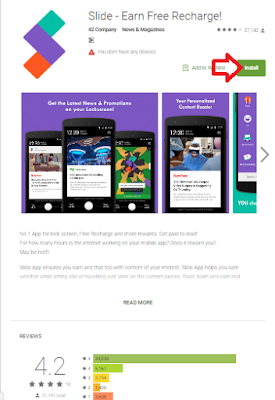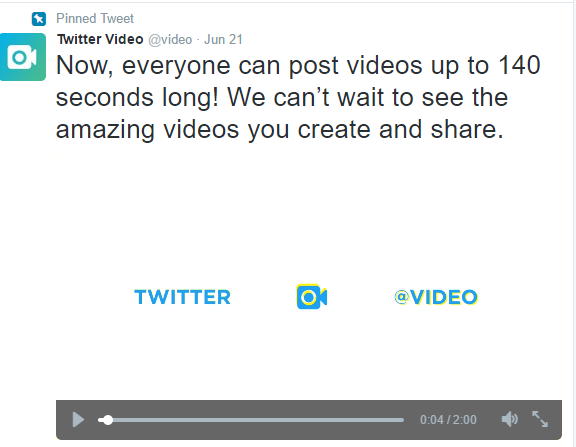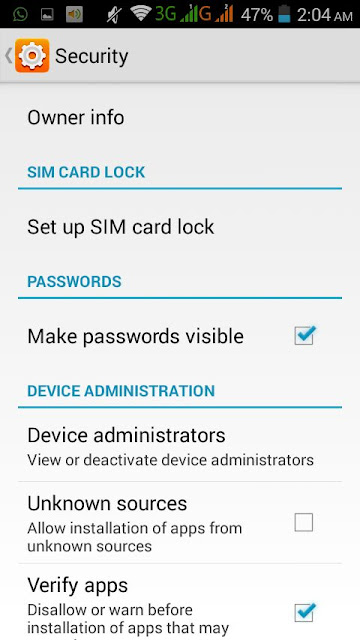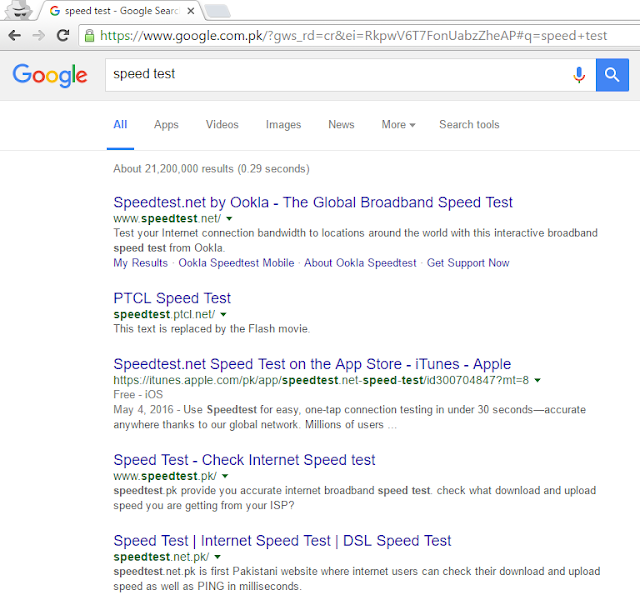Step #1 First you should open this link click here download this app and install it.
Step #2 After Installing open this app on your cell phone.go app setting and select your interests see below screen shot
Step #3 Now lock your cell phone and then unlock you will be see these types of ads.Unlock to left side and get 0.198 balance.
Step #4 If you earned some balance and you will be see day by day your earning balance.
Step #5 Now if you want to this balance you should go in reward menu and select Redeem Now.
Step #6 Now if you donate your earnings then select Donate Your Reward otherwise you select Mobile Top-Up
Step #6 Now Simply Select your your Package if you are Post Pay or Prepaid,after that you should select Your operator means SIM Network and in he end select Rs and Click on Redeem.After 5 minutes you will be receive your balance.